What's new:
Encourage on-time payments from your clients by setting up automated late fees. With a simple setting option within Canopy, you can automatically apply late fees to invoices that are past due. When activated, text will be added to all outstanding invoices to help inform clients about potential fees upfront, which reads “Invoices are subject to a late fee of (N)% when (N) days past their due date.”
You will have to indicate a late fee amount to apply (between 1-4% of a customer’s invoice balance minus any partial payments or credits) and indicate how many days after the invoice due date that the late fee will be applied. For example, you can choose to set an automated late fee to be applied 30 days after the invoice due date.
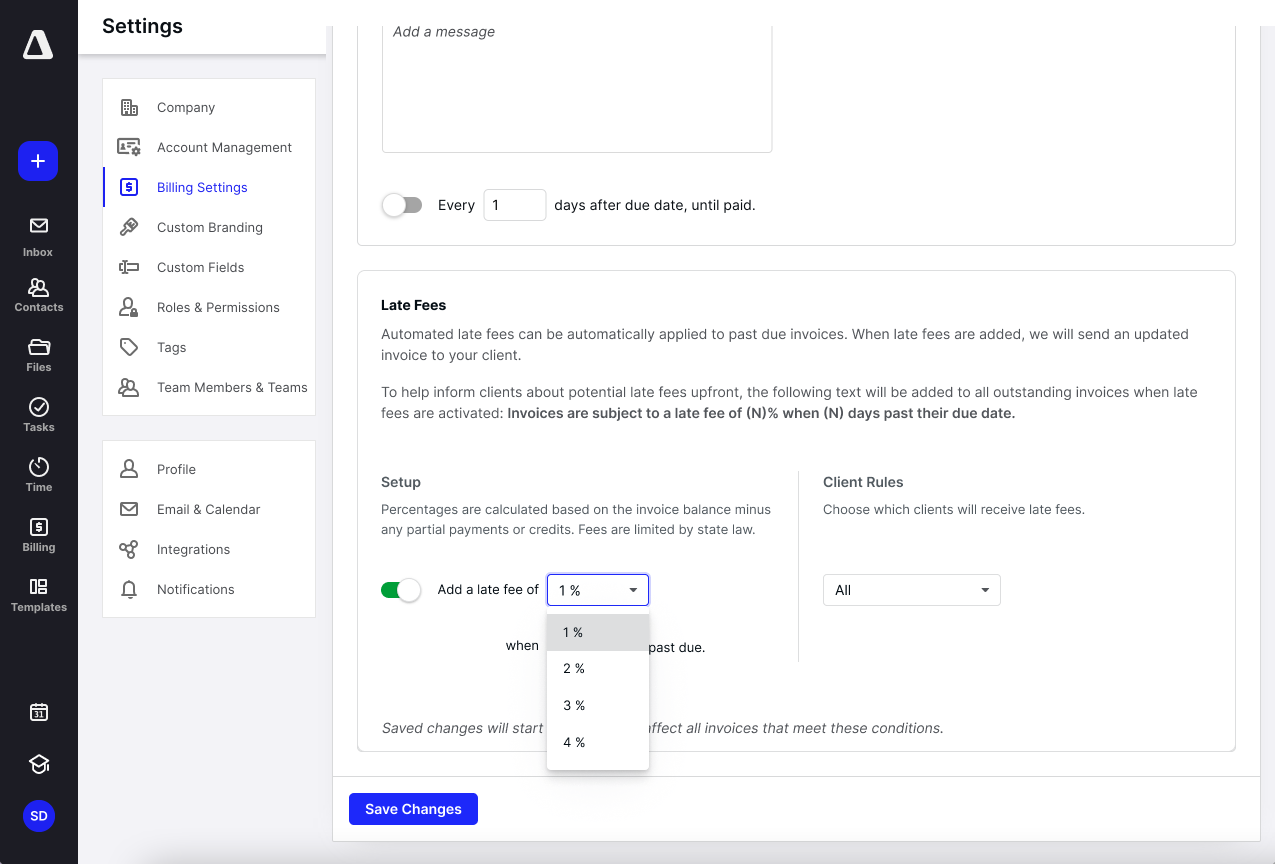
By default, automated late fees will affect ALL clients with outstanding invoices as well as any future invoices that you create. However, we’ve given you the flexibility to set up different client rules to exclude or include different clients or client groups (based on tags) that you designate. Once saved, all changes will start the next calendar day and affect all invoices that meet the conditions you set.
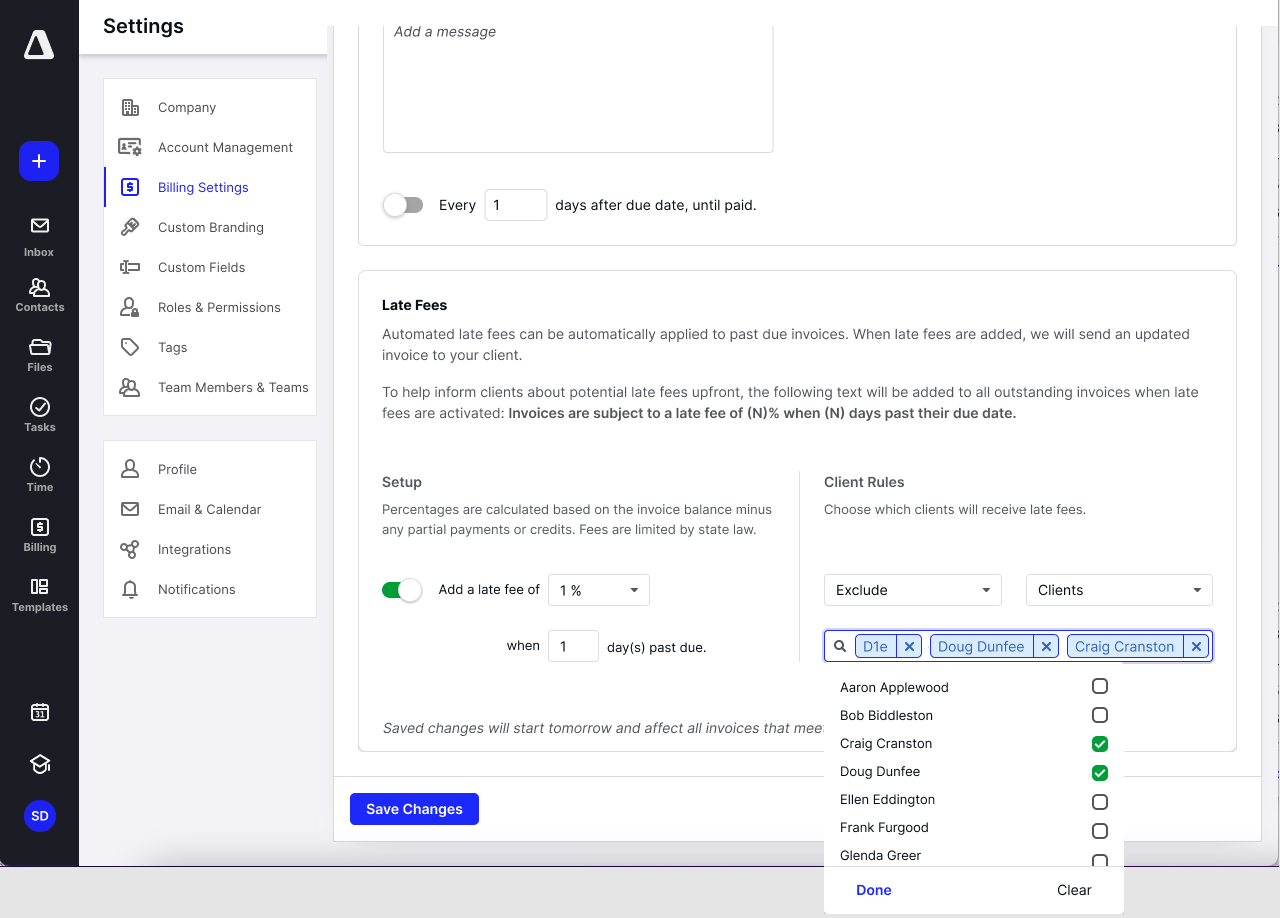
Once the specified date is reached, the automated late fee will be added to the client’s invoice and a new invoice will be sent to the client via their client portal along with an email notification to the primary individual on the client record.
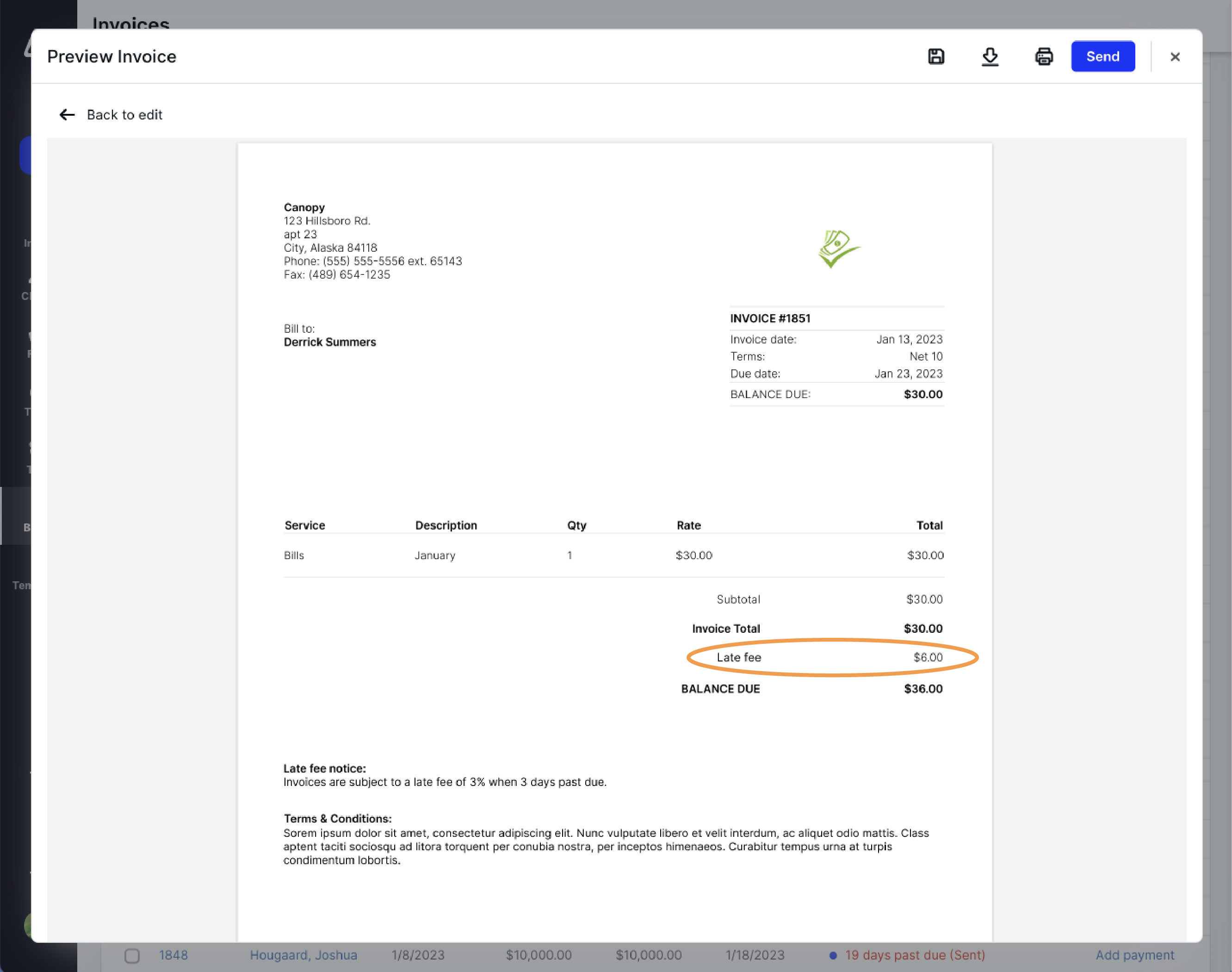
Don’t worry–after an automated late fee is applied, Canopy users with Billing permissions (to view and edit invoices) will have the ability to remove the late fee if desired. Users can filter the Invoices table by the new "Late fee added" status to see which invoices have had a late fee applied. Also, late fee addition and removal is logged on the individual invoice in the History section.
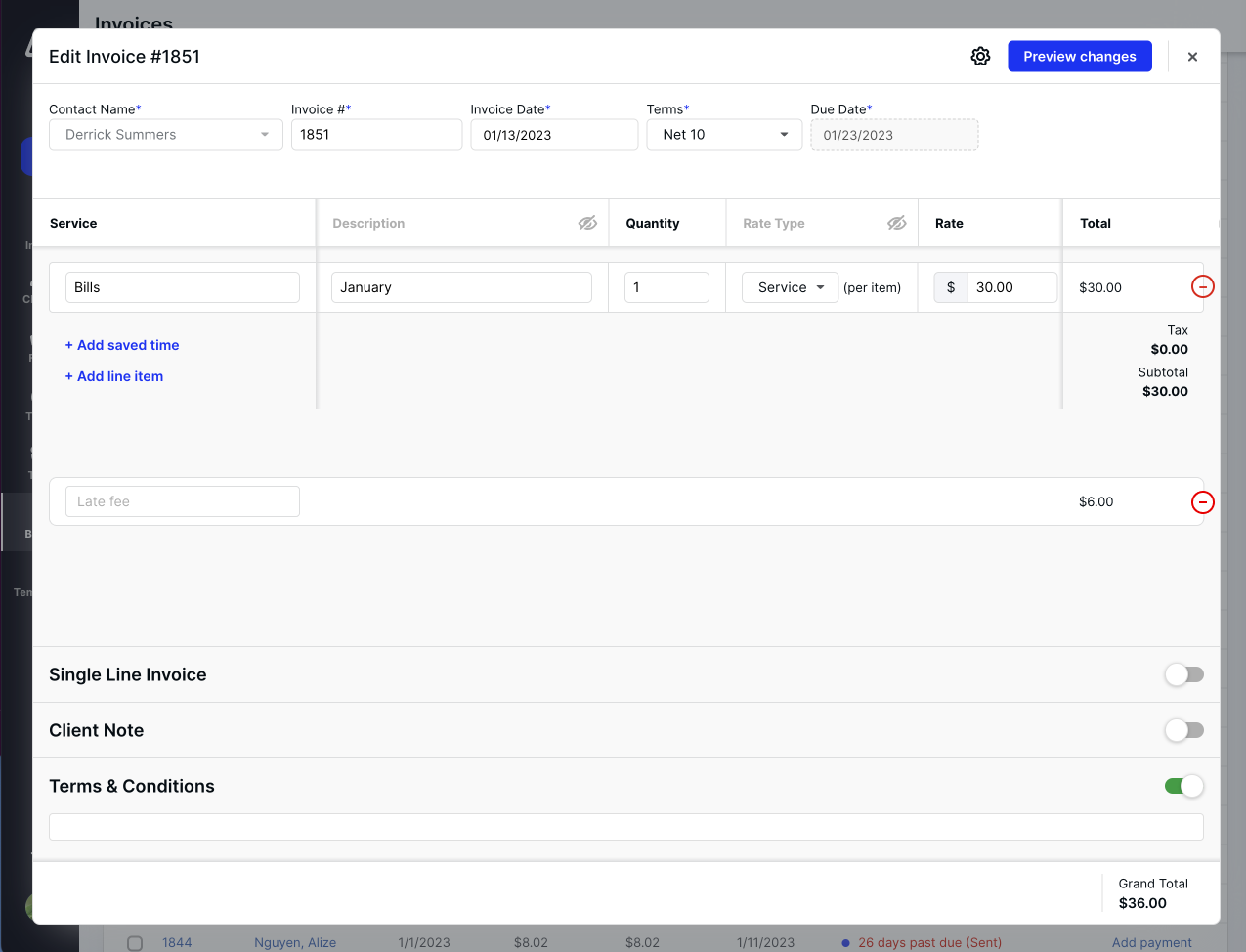
Why it matters:
As previously mentioned, setting up automated late fees can encourage your clients to pay their invoices on time. This can contribute to faster client responses and bolster more predictable cash flows for your firm. Additionally, this can save your firm time by applying these conditions globally and preventing you from having to manually apply late fees on an individual basis.
We’ve strived to make this process simple to set up and transparent to communicate to your clients. Although documentation is automatically provided about these fees on outstanding and future invoices–as well as sending email notifications when late fees to clients are incurred–we encourage your firm to communicate these changes to your clients to set transparent expectations.
Where to find it:
Available in Canopy for users with a license to the Time & Billing module who have also signed up for Canopy Payments.
Get started:
Learn how to enable automated late fees with these step-by-step instructions and further explanation of this new feature release.

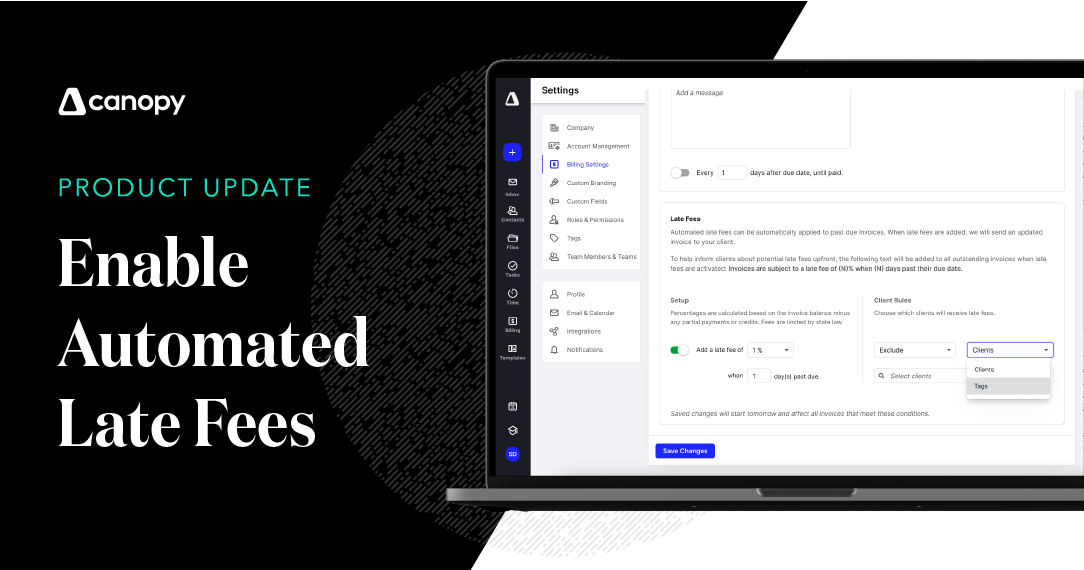



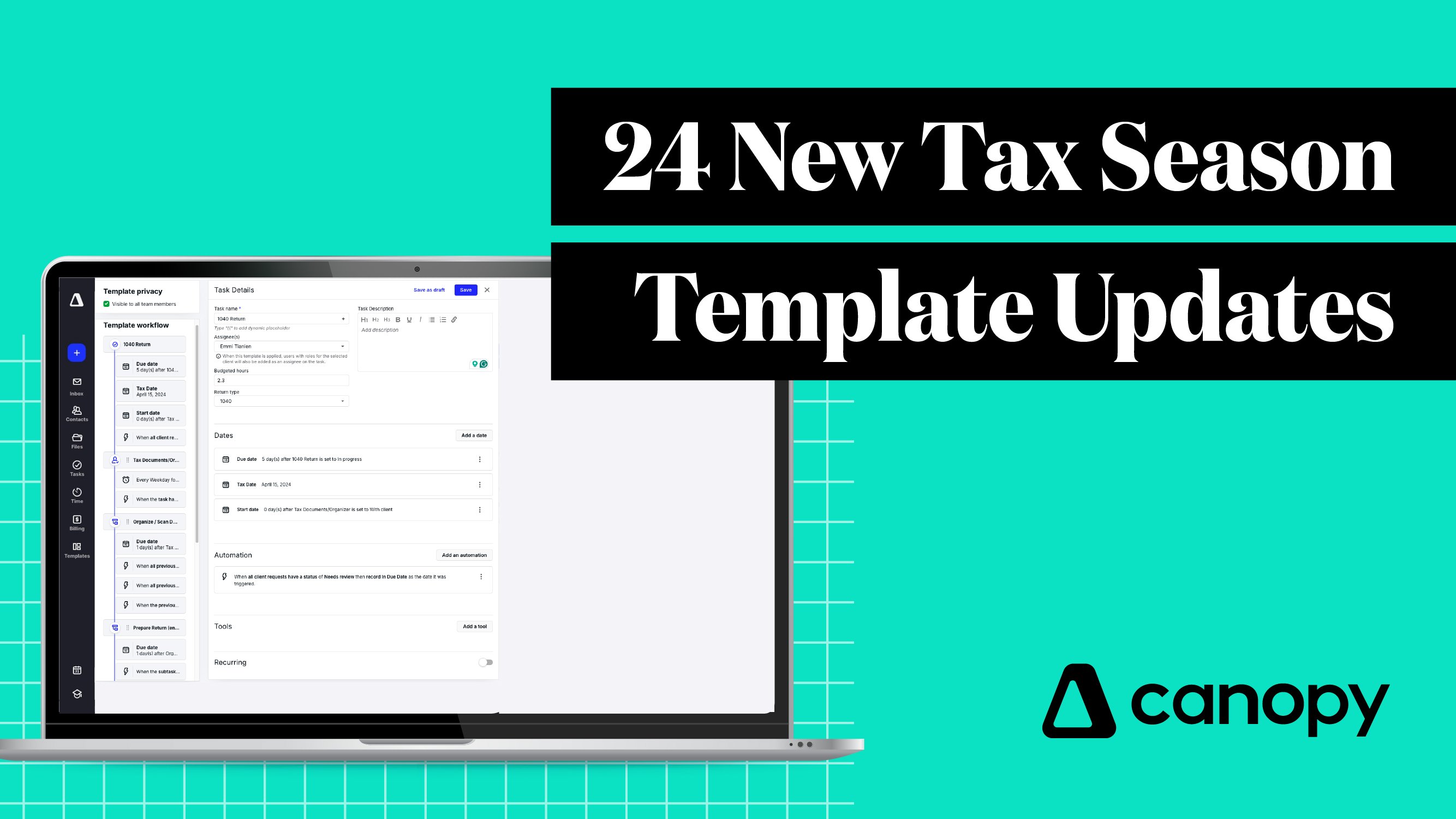
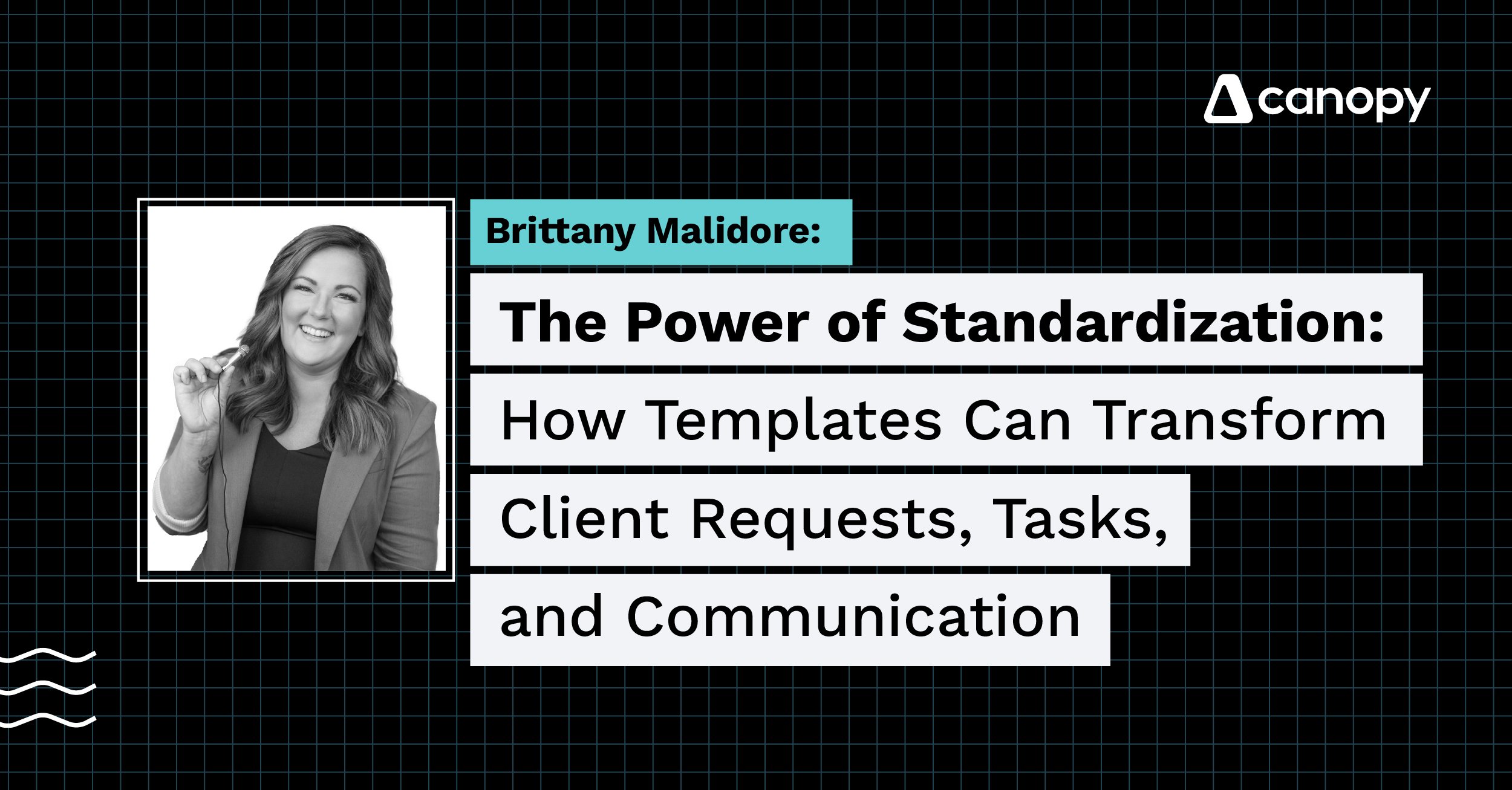
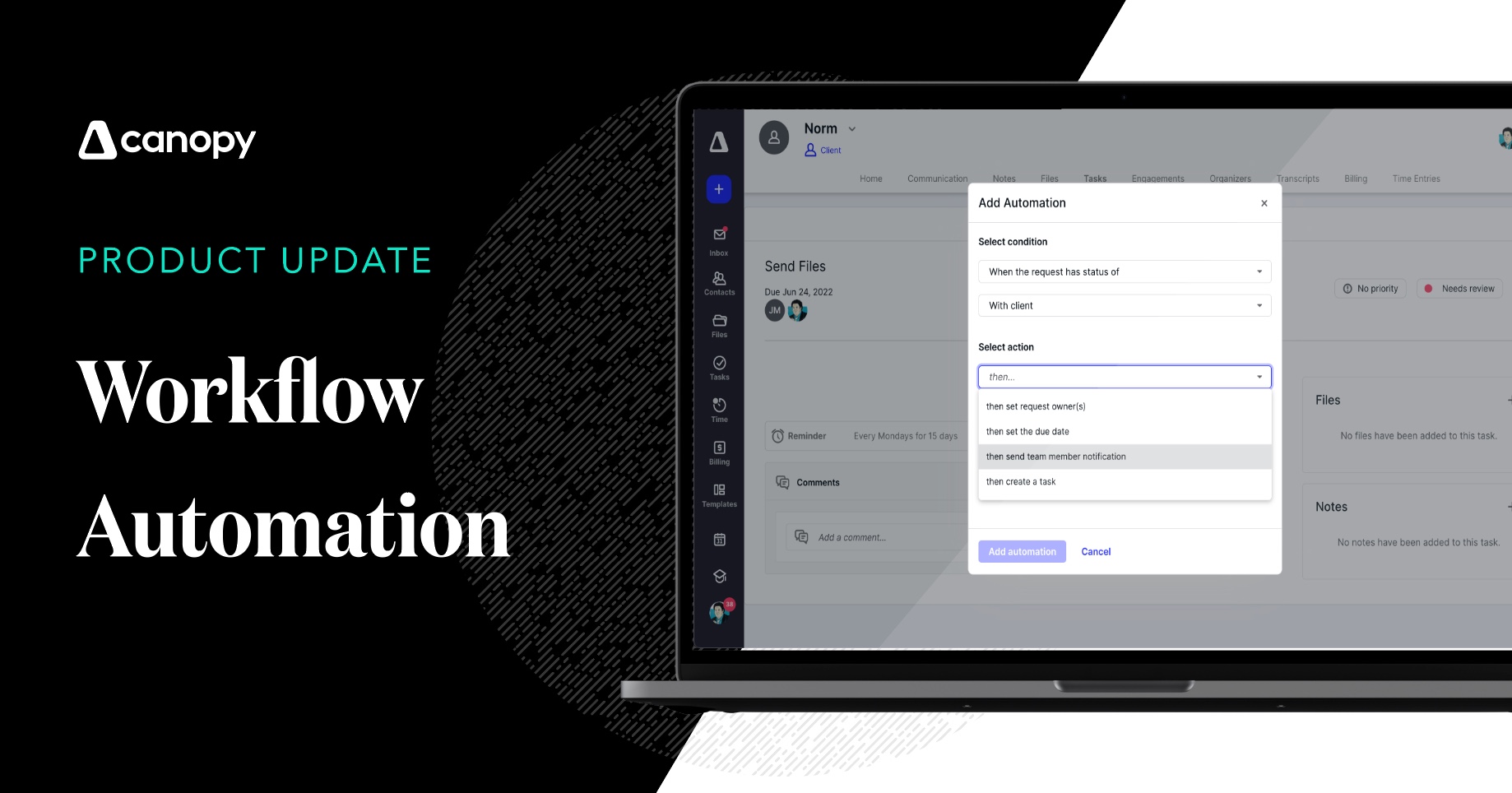
Get Our Latest Updates and News by Subscribing.
Join our email list for offers, and industry leading articles and content.